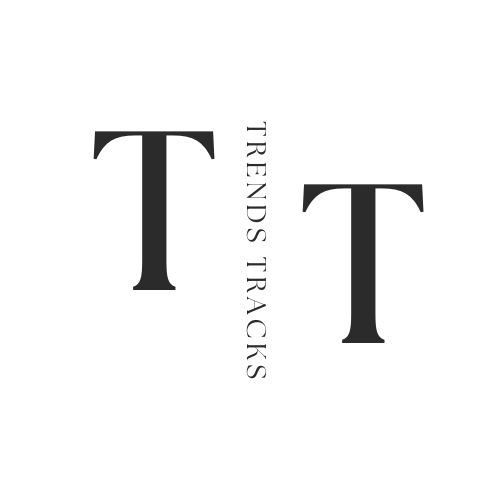Why Is There A Line On My Laptop Screen
In this guide, we will discuss the possible causes of a line on your laptop screen and provide solutions to help you address this issue.
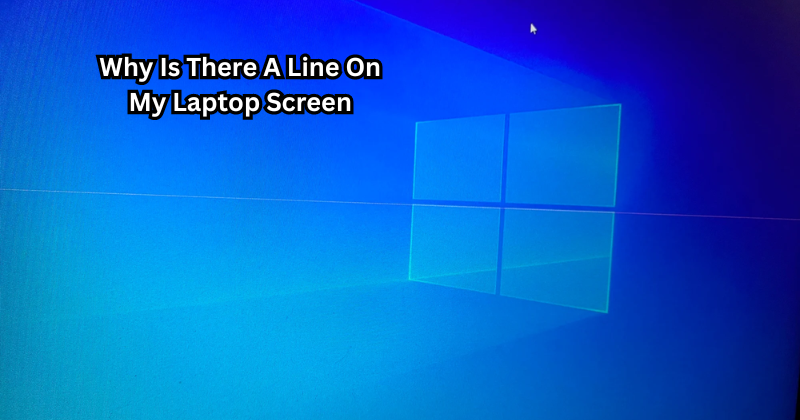
A line on your laptop screen can be a perplexing and concerning issue that may disrupt your computing experience.
These lines, often called "screen artifacts," can manifest in various forms, such as single vertical lines, horizontal lines, or even a complete line spanning the display. Understanding the root cause behind this visual anomaly is crucial for troubleshooting and resolving the issue effectively.
Several factors, including hardware malfunctions, graphics card issues, software glitches, or physical damage to the screen, could contribute to the appearance of lines on your laptop display. Identifying the underlying reason is key to restoring optimal functionality and visual clarity to your device.
In this guide, we will discuss the possible causes of a line on your laptop screen and provide solutions to help you address this issue.
Common Causes: Why Is There A Line On My Laptop Screen
Let's delve into the different reasons why there may be a line on your laptop screen:
Hardware Malfunctions
One of the primary causes behind lines appearing on your laptop screen is a hardware malfunction. This could be due to faulty hardware components, such as the display panel or the cable connecting it to the motherboard.
These malfunctions can occur due to wear and tear, manufacturing defects, or physical damage. An incorrect video cable connection or a loose display panel can also result in the appearance of lines on your screen.
To determine if a hardware malfunction is causing the line on your laptop screen, perform a visual inspection for any visible signs of damage or loose connections.
If you notice any physical damage, such as cracks or dents in the display, or if the screen flickers and changes color when you move it, a faulty hardware component is likely causing the issue. In such cases, it is best to seek professional assistance for repair or replacement.
Graphics Card Issues
The graphics card in your laptop is responsible for rendering images on the screen. If there are any problems with the graphics card, it can result in visual anomalies like lines on the display. This could be due to outdated drivers, conflicting software, or even a faulty graphics card itself.
To troubleshoot this issue, try updating your graphics card drivers and check for any conflicting software that may be causing issues. If the problem persists, it may be necessary to replace the graphics card. Click on OK in the system configuration window to save the changes.
Graphics driver updates and software conflicts can usually be resolved easily, but if you suspect a faulty graphics card, it is best to seek professional help.
Software Glitches
Software glitches can also cause lines to appear on your laptop screen. This could be due to a recent software update, incompatible programs, or corrupted system files.
To address this issue, try restarting your laptop and checking for any pending updates. You can also try running a virus scan to ensure that there are no malware or viruses affecting your device's performance.
If the problem persists, consider performing a system restore to revert any recent changes that may have caused the line on your screen. Control panel and select "Recovery" to access the System Restore feature.
Physical Damage
Accidents happen, and physical damage to your laptop screen can result in lines appearing on the display. Dropping your laptop or applying pressure on the screen can cause cracks or dents that affect its functionality.
If you suspect physical damage is causing the line on your laptop screen, it is best to seek professional assistance for repair or replacement. In the meantime, you can try using an external monitor to continue using your laptop without any visual disruptions.
Overheating
Overheating can also result in lines appearing on your laptop screen. Excessive heat can damage the components of your computer, including the display, and cause visual anomalies.
To prevent this issue, make sure to use your laptop in a well-ventilated area and regularly clean out any dust or debris from the fans and vents. You can also invest in a cooling pad to help regulate the temperature of your device.
Conflicts in Resolution or Refresh Rate
Lastly, conflicts between the screen resolution and refresh rate settings can lead to lines on your laptop screen. Different display resolutions and refresh rates may not be compatible with your device, causing visual disruptions.
To resolve this issue, try changing the display resolution and refresh rate to match the recommended settings for your laptop. You can do this by right-clicking on your desktop, selecting "Display Settings," and adjusting the options under "Resolution" and "Refresh Rate."
For computer screen lines, you can also try changing the screen orientation by simultaneously pressing the "Ctrl + Alt + Up arrow" keys. In the device manager, click on "Display Adapters" and then right-click on the graphics card option to update the driver. If none of these solutions work, consider seeking professional help.
These are some of the common causes of lines appearing on your laptop screen. To fix horizontal lines on your laptop screen, it is essential to determine the root cause and address it accordingly. Go to factory settings in the operating system and follow the instructions to reset your laptop.
Troubleshooting: Simple Methods You Can Try at Home To Fix Laptop Lines
Now that we have discussed the possible causes of lines on your laptop screen, here are some simple troubleshooting methods you can try at home to fix this issue:
- Restart your laptop: Sometimes, a simple restart is all it takes to resolve software glitches or incompatible updates causing lines on your screen. To fix vertical lines on your laptop screen, try restarting your device and see if the problem persists.
- Update graphics card drivers: Make sure to regularly update your graphics card drivers to prevent any compatibility issues and ensure optimal performance. Updating your drivers can also help resolve the issue of monitor screen lines.
- Check for physical damage: Perform a visual inspection of your laptop screen for any cracks, dents, or loose connections. If there is visible damage, seek professional help for repair or replacement.
- Clean the display and vents: Dust and debris can accumulate in the display and vents over time, leading to overheating and visual disruptions. Regularly clean these areas to prevent this issue.
- Adjust display settings: As mentioned earlier, changing the resolution and refresh rate can help resolve conflicts with your laptop screen. Experiment with different settings to find one that works best for your device.
If none of these methods work, it may be necessary to seek professional assistance for further diagnosis and repair. We hope this guide has helped you understand why there may be a line on your laptop screen and provided practical solutions to address the issue.
Tips for Maintaining a Healthy Laptop Screen
To prevent lines and other visual anomalies from appearing on your laptop screen, here are some tips for maintaining a healthy display:
- Keep your laptop in a cool, well-ventilated area to prevent overheating.
- Avoid placing heavy objects on top of your laptop or applying pressure on the screen.
- Regularly clean the display and vents to prevent dust and debris build-up.
- Be cautious when using your laptop near water or liquids to avoid any liquid damage.
By following these simple tips, you can ensure that your laptop screen stays in good condition and functions properly. For computer monitor lines, you can also try adjusting the screen's refresh rate or connecting it to a different device to rule out any hardware issues.
FAQs
Why is there a vertical line on my laptop?
There are several possible causes for a vertical line appearing on your laptop screen, including software glitches, physical damage, outdated graphics driver, overheating, or conflicts in display settings.
Why do LCD screens get lines?
LCD screens can get lines due to physical damage, overheating, or conflicts with display settings. It is essential to determine the root cause and address it accordingly.
Is a laptop an LCD screen?
Modern laptops typically come with LCD screens, which use liquid crystal display technology to produce images. However, some high-end laptops may have LED or OLED displays.
How do I prevent lines on my laptop screen from appearing?
To prevent lines and other visual disruptions from appearing on your laptop screen, make sure to keep your device in a well-ventilated area, regularly clean out any dust or debris, and avoid placing heavy objects or excessive pressure on the screen.
Conclusion
Encountering a line on your laptop screen can be disconcerting, hinting at underlying hardware or software issues.
Promptly addressing this anomaly is crucial to prevent further screen deterioration and maintain uninterrupted productivity. By identifying the root cause—whether it be hardware faults, graphic card glitches, software conflicts, or physical screen damage—you can take targeted actions to resolve the issue effectively.
Seeking professional assistance or following tailored troubleshooting steps aligned with the specific problem is vital in restoring the visual integrity of your laptop screen and ensuring optimal performance for your device.