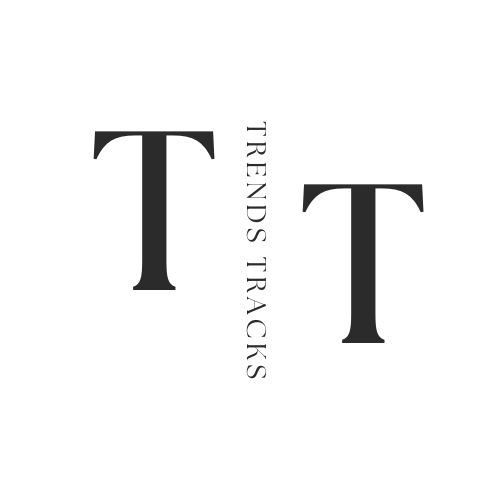Why Is My Laptop So Laggy
By understanding the root causes of lag, users can take informed steps to optimize their laptop's performance, enhance efficiency, and ensure a smoother computing experience. Let's delve deeper into unraveling the mysteries of laptop lag.

The frustration of dealing with a laggy laptop is a common experience that can hinder productivity and test one's patience. The question of "Why is my laptop so laggy?" often arises as users seek to diagnose and resolve performance issues.
This introduction delves into the potential causes behind a sluggish laptop, exploring factors such as insufficient memory, outdated hardware, excessive background processes, and malware infections.
By understanding the root causes of lag, users can take informed steps to optimize their laptop's performance, enhance efficiency, and ensure a smoother computing experience. Let's delve deeper into unraveling the mysteries of laptop lag.
Understand the Laptop Laggy Means
Before diving into the potential causes of a laggy laptop, it's important to understand what is meant by "lag." In simple terms, lag refers to a delay or slowness in the response time of your laptop. It can manifest in various ways, such as slow loading times, unresponsive programs, and overall sluggish performance.
This delay can be frustrating when trying to complete tasks quickly and efficiently. However, it's important not to confuse lag with internet connectivity issues, as these are separate problems that require different solutions.
Causes Why Is My Laptop So Laggy
Now that we have a clear understanding of what lag means, let's explore the potential causes behind a slow laptop. Here are some common factors that may be contributing to your laptop's sluggishness:
Insufficient Memory
One of the main culprits behind a laggy laptop is insufficient memory. As we download and install numerous applications and store large files, our laptop's memory can quickly fill up, leaving little room for the system to function smoothly. When this happens, there may not be enough space for temporary files or background processes to operate efficiently.
To check if your laptop has sufficient memory, you can open Task Manager (Windows) or Activity Monitor (Mac) and look at the available RAM. If it is consistently running low, it may be time to consider for memory and storage upgrades. A computer's memory can typically be upgraded by adding more RAM or replacing the existing memory modules with larger ones.
Outdated Hardware
Another common cause of laptop lag is outdated hardware. As technology advances, older hardware may struggle to keep up with newer software and applications, leading to slower performance. This is especially true for laptops that have not been upgraded in a while.
If your laptop is several years old, it may be worth considering investing in some hardware upgrades such as a faster processor or more RAM (random access memory). This can significantly improve your laptop's speed and overall performance.
Excessive Background Processes
Background processes refer to programs or tasks that run in the background without us actively using them. These processes can quickly add up and consume a significant amount of your laptop's resources, resulting in slower performance.
To check for excessive background processes, you can open Task Manager (Windows) or Activity Monitor (Mac) and look at the list of running processes. If you notice any that are consuming a high amount of CPU or memory, you can try closing them to see if it improves your laptop's speed.
Processing power can also be taken up by unnecessary apps running in the background. Close any that you don't need to free up resources. To disable start up programs, simply right-click and select "disable".
Delete Old Programs and Files
As we use our laptops, we often accumulate a large number of programs and files that may no longer be useful to us.
These can take up valuable space on our hard drive and slow down our laptop's performance. It's important to regularly clean out these old programs and files to free space and optimize your laptop's speed.
Some computer programs automatically open at startup and continue to run in the background, using up resources that could be better utilized for other tasks. Too many programs running at once can cause your laptop to become sluggish. You can manage these startup programs through your laptop's settings or task manager.
Malware Infections
Last but not least, malware infections can also be a major cause of a laggy laptop. Malware refers to any software designed to harm your computer system, and it can significantly slow down your laptop's performance. This is especially true for more severe infections that may be running numerous background processes or stealing your resources.
To protect your laptop from malware, it's important to have a reliable antivirus software installed and regularly scan for any potential threats. Additionally, practicing safe browsing habits and being cautious when downloading files can also help prevent malware infections.
Go to the processes tab to see which programs are using the most resources. If you see that a program is taking up significantly more resources than others, it may be worth scanning your laptop for malware.
These are just some of the potential causes of a laggy laptop. Other factors such as an overheating system, old drivers, or a fragmented hard drive can also contribute to slower performance.
Some Solutions for Laptop Lag
Now that we have explored the potential causes of a laggy laptop, here are some solutions that can help improve your laptop's performance:
- Upgrade your hardware: As mentioned earlier, upgrading your hardware such as adding more RAM or a faster processor can significantly improve your laptop's speed.
- Clean up old programs and files: Make it a habit to regularly go through your laptop and delete any unnecessary programs and files. This will free up space on your hard drive and make room for better performance. Computer's storage can be improved with a high-capacity SSD.
- Close excessive background processes: As discussed earlier, closing any unnecessary background processes can help optimize your laptop's resources.
- Use a reliable antivirus software: Protecting your laptop from malware is crucial in maintaining its performance. Make sure to have a reputable antivirus software installed and regularly scan for any potential threats.
- Consider resetting or reinstalling your operating system: If none of the above solutions work, it may be worth considering resetting or reinstalling your operating system. This can help get rid of any underlying issues that may be causing your laptop's lag.
To fix a slow computer or laptop, it's important to understand the root cause of the problem and take necessary steps to address it. By following these solutions and regularly maintaining your laptop, you can ensure that it runs smoothly and efficiently for a longer time.
Is There Any Software Available to Help Speed Up my Laptop?
Yes, there are various software programs available that can help speed up your laptop.
These programs work by optimizing your system's resources and removing any unnecessary temporary files or background processes. Some popular options include CCleaner, Advanced SystemCare, and AVG TuneUp.
It's important to note that while these programs can help improve performance, they should be used in conjunction with regular maintenance practices such as deleting old files and managing background processes for the best results.
Additionally, it's essential to only download reputable software from trusted sources to avoid potentially harmful effects on your laptop's performance.
How Often Should I Restart my Laptop?
Restarting your laptop regularly can help improve its performance. It allows your laptop to clear out any temporary files and refresh its system. As a general rule, it's recommended to restart your laptop at least once a week.
However, if you notice your laptop becoming sluggish, try restarting it more frequently to see if it helps improve its speed. Moreover, shutting down your laptop completely instead of just putting it to sleep can also help maintain its performance.
Do Laptops Get Slower Over Time?
Yes, laptops can get slower over time. As we use them, they accumulate various temporary files and programs that may slow down their performance.
Additionally, as technology advances, newer software and applications may require more resources and processing power to run smoothly. This can cause older laptops to struggle with these new demands, resulting in decreased speed.
However, regular maintenance practices such as cleaning out old files and managing background processes can help prevent excessive slowdowns in performance over time. Upgrading hardware components can also significantly improve the speed of an older laptop.
FAQs
How much memory does my laptop need to prevent slowdowns?
Adequate memory offers limited resources for your laptop to operate efficiently. Depending on your usage, consider upgrading RAM to improve performance and reduce lag.
Why is my laptop slow to start up even with flash memory chips?
While flash memory chips can enhance speed, a slow startup may be due to excessive programs running in the background. Check your startup tab and disable unnecessary applications to boost boot times.
Can clearing the startup tab help alleviate laptop slowdowns?
Yes, managing the startup tab by disabling unnecessary programs can significantly improve performance. By reducing the number of applications launching at startup, you can minimize resource consumption and combat laggy performance.
Is it OK to use laptop for long hours?
It is generally safe to use a laptop for long hours, but it's important to take breaks and give your laptop time to rest and cool down. Extended usage without breaks can cause your laptop to overheat and potentially damage its components.
Conclusion
In conclusion, the laggy performance of a laptop can be attributed to a myriad of factors ranging from insufficient memory allocation to excessive background processes. Understanding the impact of limited resources on system speed is crucial in diagnosing and addressing slowdowns effectively.
By optimizing memory usage, managing startup programs, and periodically decluttering the system, users can mitigate lagginess and enhance overall performance. Embracing proactive maintenance practices and being mindful of resource-intensive tasks are key steps towards ensuring a smoother and more responsive computing experience.