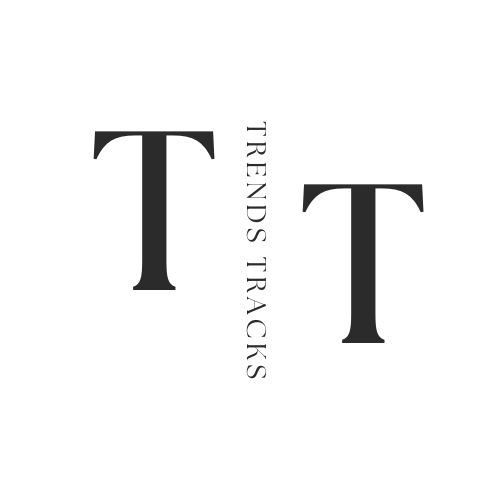Why is My Laptop Battery Draining So Fast
By delving into the root causes of fast battery depletion, users can implement strategic solutions to optimize their laptop's energy consumption, extend battery life, and enhance overall performance.

In today's digital age, the rapid draining of laptop batteries has become a common concern for many users, disrupting productivity and mobility.
Understanding the reasons behind this issue is crucial in effectively managing battery life. Various factors contribute to accelerated battery drain, including background apps consuming excessive power, outdated software leading to inefficiencies, screen brightness settings, and hardware issues.
By delving into the root causes of fast battery depletion, users can implement strategic solutions to optimize their laptop's energy consumption, extend battery life, and enhance overall performance. Addressing this dilemma proactively ensures a seamless user experience and prolonged battery longevity.
Importance of Battery Health
Before diving into the reasons for fast battery drain, it is essential to understand the significance of maintaining optimal battery health. A healthy battery not only determines the duration a laptop can run without being plugged in but also affects its performance and lifespan.
Most modern laptops use lithium-ion batteries that have a finite number of charge cycles, making it crucial to preserve their health by avoiding frequent full discharges and overcharging. Over time, batteries lose their capacity to hold a charge, resulting in reduced battery life and eventual replacement costs.
Why is My Laptop Battery Draining So Fast?
Now, let's explore some common reasons for fast battery drain and how to address them.
Background Apps and Processes
One of the primary reasons for fast battery draining is background apps and processes that continue to run even when not in use. These applications consume system resources, resulting in quick battery depletion.
It is essential to regularly check the task manager and close any unnecessary apps running in the background. Additionally, disabling auto-startup settings for these apps can also help reduce power consumption.
Outdated Software
Software updates are released frequently with bug fixes, performance improvements, and security enhancements. An outdated operating system or software can lead to inefficiencies, causing your laptop's battery to drain faster than usual.
It is crucial to keep your software up-to-date to ensure optimal battery usage. By regularly checking for updates and installing them, you can improve your laptop's performance and maximize battery life. HP laptop's battery draining fast can also be due to outdated drivers, which can be updated through the Device Manager. So, contact HP phone support if you require assistance in updating your laptop drivers.
Screen Brightness Settings
The display is one of the most significant contributors to battery drain. The brighter the screen, the more power it consumes. Adjusting your screen brightness to a lower setting can significantly reduce energy consumption without compromising on visibility.
Some laptops also have an auto-brightness feature that adjusts according to ambient light, saving battery life.
Hardware Issues
In some cases, hardware issues can result in fast battery draining. A faulty or damaged battery can lead to reduced capacity and quick depletion. If you notice a sudden change in your laptop's battery life, it is advisable to get it checked by a professional and replace any defective parts if necessary.
Reduce The Number Of Network Connections
Constantly connecting to different networks, such as Wi-Fi and Bluetooth, can also drain your laptop's battery. When not needed, it is advisable to turn off these connections to conserve power. Additionally, keeping your laptop in airplane mode when not connected to the internet can also help extend battery life. Laptop battery drain is a common problem that can significantly affect productivity and disrupt daily routines.
Unwanted Peripherals
External devices such as USB drives, chargers, and printers can also drain your laptop's battery if left connected when not in use. It is essential to unplug them when not needed to avoid unnecessary power consumption.
So, battery capacity can be maximized by adopting proactive measures such as closing background apps, updating software, adjusting screen brightness and reducing network connections.
How To Fix The Fast Battery Drain Issue
Follow these tips to help optimize your laptop's battery usage and address the fast battery drain issue:
Implement Power Saving Modes
Most laptops have built-in power-saving modes that can be activated to reduce energy consumption. These modes adjust various settings like screen brightness, CPU performance, and sleep timers to extend battery life. Using these modes when not performing heavy tasks can significantly improve battery efficiency. Windows battery saver app or macOS energy saver mode are excellent examples of this.
Manage Your Screen Brightness
As mentioned earlier, adjusting your screen brightness is an effective way to save battery life. You can also experiment with different brightness levels and find the optimum setting for your usage needs.
Keep Your Laptop Cool
Excessive heat can also affect battery health and lead to fast depletion. It is crucial to keep your laptop's vents free from dust and debris and use it on a flat surface that allows proper air circulation. Additionally, investing in a cooling pad can also help reduce heat and extend battery life.
Uninstall Unused Applications
Having too many applications installed on your laptop can also contribute to fast battery draining. It is advisable to periodically review and uninstall any unused or unnecessary apps to free up system resources and improve battery efficiency.
Use Battery Monitoring Apps
Battery power monitoring apps can provide valuable insights into your laptop's battery usage, allowing you to identify which applications or processes are consuming the most power. These apps also offer power-saving suggestions and help track your battery's health over time.
Turn Off Keyboard Lights
Many laptops have backlit keyboards that consume significant power. If not needed, turning off the keyboard lights can help save battery life.
Close Unwanted Processes
Regularly checking the task manager and closing any unnecessary processes can also help conserve battery life. These processes consume system resources and contribute to fast battery depletion.
Power Settings
Some laptops have built-in power settings that allow you to customize various options like brightness, sleep timers, and performance levels. Experimenting with these settings can help find the optimal balance between battery life and performance.
Laptop battery problems can significantly impact productivity and convenience. By taking proactive measures and implementing these tips, users can effectively address the fast battery drain issue and improve their laptop's overall performance while prolonging its battery life.
Additional Tips for Better Battery Life
Now that you know how to fix the fast battery drain issue, here are some additional tips to help improve your laptop's overall battery life:
- Use hibernation mode instead of sleep mode when not using your laptop for extended periods.
- Adjust power and sleep settings to ensure the laptop goes into power-saving mode after a certain period of inactivity.
- Keep your laptop's battery clean and avoid storing it at full or low charge for extended periods.
- Use energy-efficient hardware, such as SSDs instead of HDDs, to reduce power consumption.
- Calibrate your battery regularly to improve accuracy in displaying remaining charge.
Follow these tips, and you can significantly improve your laptop's battery life while avoiding the hassle and cost of frequent replacements. Remember, a well-maintained battery not only saves you money but also helps preserve the environment by reducing electronic waste.
FAQs
How can I fix battery drain issues on my laptop?
You can fix battery drain issues by implementing power-saving modes, managing screen brightness, keeping your laptop cool, uninstalling unused applications, and using battery monitoring apps. Keyboard backlight also drains battery, so turning it off can help save power.
Why does my laptop battery only last 1 hour?
There can be several reasons for this, such as high CPU usage, faulty hardware, or continuously connecting to multiple networks. It is advisable to check and fix these potential causes to improve battery life.
What is considered usual battery discharge for a laptop?
Usual battery discharge varies depending on factors such as system settings, usage patterns, and the age of the battery. However, if you notice significant and sudden drops in battery levels, it may indicate a problem that needs attention.
What should I do in case of a sudden power failure leading to battery drain?
During a sudden power failure, it's advisable to save your work promptly and safely shut down your laptop to prevent data loss and potential damage to the system.
Conclusion
In conclusion, understanding the factors contributing to rapid laptop battery drainage is essential for maintaining optimal performance and prolonging battery life. By addressing issues such as background app usage, outdated software, and system settings, users can effectively mitigate fast battery drain and enhance the overall efficiency of their devices.
Proactive measures like optimizing power settings, monitoring app activity, and ensuring regular software updates can significantly improve battery longevity and user experience. By taking steps to identify and resolve battery drain concerns, users can enjoy extended usage times, increased productivity, and a smoother computing experience on their laptops.