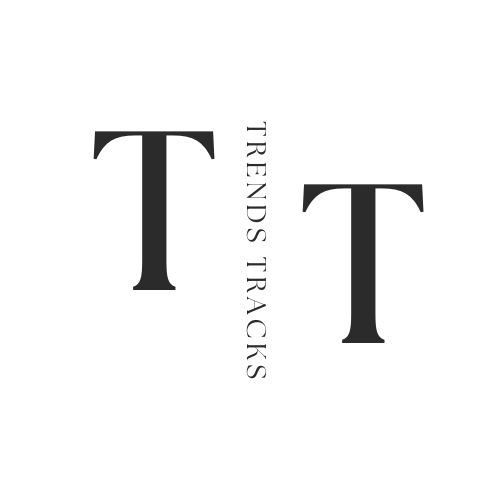Why Does My Laptop Keep Shutting Off
In this guide, we'll explore common reasons why laptops shut off unexpectedly, offering insight on troubleshooting methods to help you diagnose and address the same problem efficiently, ensuring uninterrupted usage of your device.
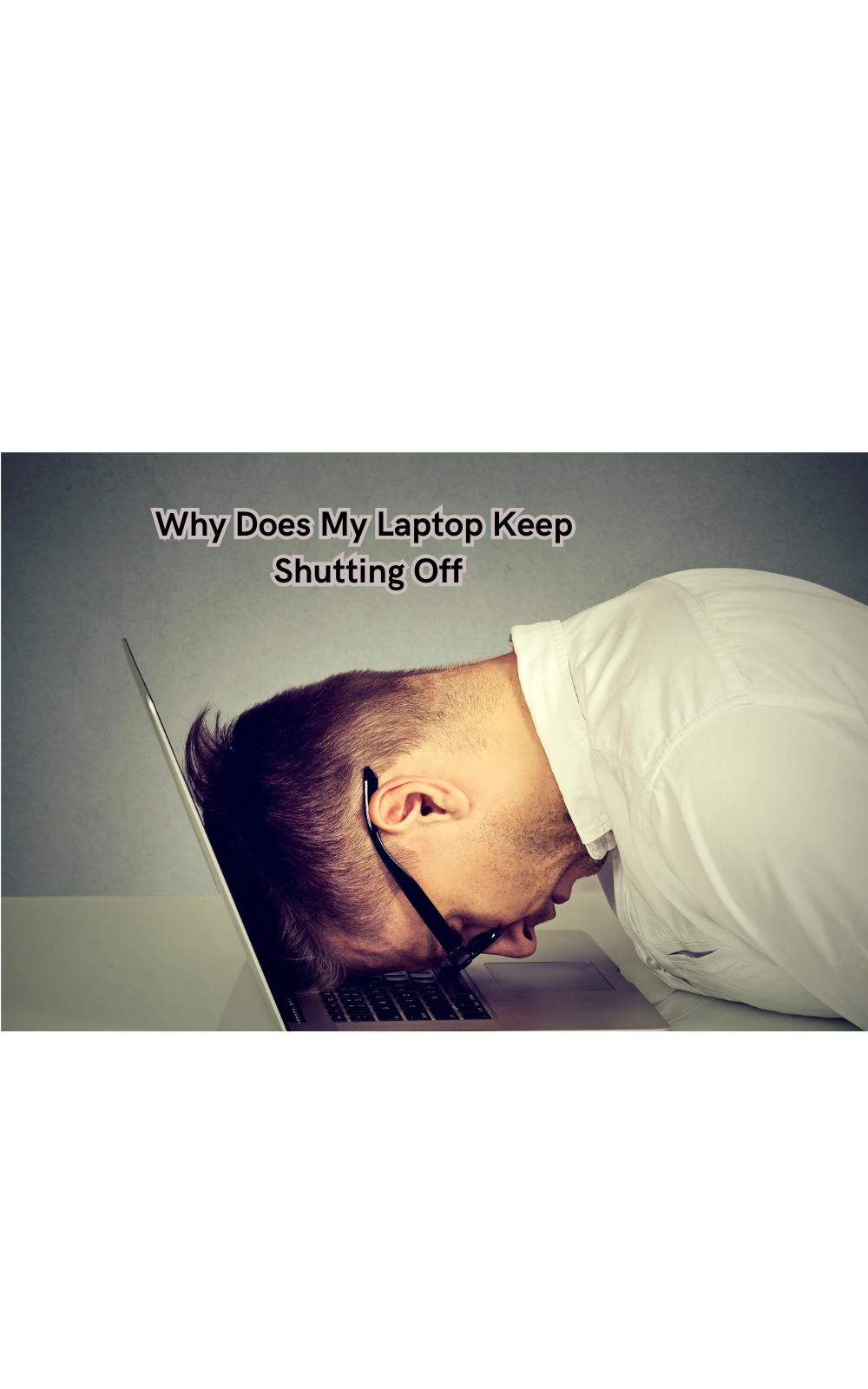
Experiencing the frustration of a laptop that keeps shutting off unexpectedly can disrupt productivity and cause concern.
Understanding the root causes behind this issue is crucial for restoring smooth functionality to your device. Several factors could be at play, ranging from software glitches and overheating to hardware malfunctions. By delving into the reasons behind your laptop's erratic behavior, you can take targeted steps to resolve the issue effectively.
In this guide, we'll explore common reasons why laptops shut off unexpectedly, offering insight on troubleshooting methods to help you diagnose and address the same problem efficiently, ensuring uninterrupted usage of your device.
Understand the Causes of Why Does My Laptop Keep Shutting Off
Before we dive into troubleshooting methods, let's first understand some of the common reasons why laptops shut off unexpectedly.
Overheating:
One of the leading causes for laptops to shut off unexpectedly is overheating. Laptops have a built-in mechanism that automatically computer shut down when the device reaches a certain temperature to prevent internal damage. Heat can build up within your laptop due to dust accumulation, blocked vents, or running too many programs at once.
To avoid this issue, ensure proper ventilation and regularly clean your laptop's fans, power button and vents to remove any accumulated dust. You may also consider investing in a cooling pad if you frequently use your laptop for extended periods.
Power Issues:
Another common reason for laptops shutting off unexpectedly is power-related issues. These could be due to problems with the power adapter, battery, or charging port. Check for signs of damage on your laptop's charger and replace it if necessary. If your battery is old and worn out, consider getting a new one to ensure stable power supply.
Drivers and Software Issues:
Outdated or corrupted drivers can also cause laptops to shut off unexpectedly. Ensure that your laptop's drivers are up-to-date by regularly checking for updates from the manufacturer's website. Additionally, be cautious when downloading and installing new software, as incompatible programs can lead to system crashes and unexpected shutdowns.
Hardware Malfunctions:
In some cases, hardware malfunctions can be the culprit behind a laptop shutting off unexpectedly. These issues could range from faulty RAM or hard drive to a malfunctioning motherboard. If you suspect a hardware problem, it's best to seek professional assistance for proper diagnosis and repair.
Viruses and Malware:
Malware and viruses can also cause laptops to shut down unexpectedly. These malicious programs can damage the system, causing it to shut down or restart without warning. Ensure that you have reliable antivirus software installed on your laptop, and regularly scan for any potential threats.
Faulty Power Supply, Battery, or Charger:
If your laptop shuts off immediately or fails to turn on at all, it could be due to a faulty power supply, battery, or charger. Check for any signs of physical damage and consider replacing the faulty component with a new one.
Operating System Issues:
Faulty operating system (OS) files or corrupted system settings can also cause laptops to shut down unexpectedly. In such cases, performing a system restore or reinstalling the OS may help resolve the issue.
How To Troubleshoot Unexpected Laptop Shutdowns
Now that we have explored some common causes of laptops shutting off unexpectedly, let's discuss some troubleshooting methods you can use to address the issue.
Check for Overheating:
If your laptop is overheating, take a break from using it and give it time to cool down. Ensure proper ventilation by keeping it on a flat surface and avoid using it in direct sunlight or on soft surfaces like pillows. If the problem persists, consider investing in a cooling pad or consult a technician for further assistance.
Check Power-Related Components:
Inspect your power adapter, battery, and charging port for any signs of damage or malfunction. Clean any dust accumulation and ensure proper connection between components. Consider replacing faulty components with new ones if necessary.
Update Drivers and Software:
Ensure that your laptop's drivers and software are up-to-date to prevent any compatibility issues that could result in unexpected shutdowns. Regularly check for updates from the manufacturer's website and avoid downloading unknown or potentially harmful programs.
Scan for Viruses and Malware:
Run a full scan using your antivirus software to detect and remove any potential threats that may be causing your laptop to shut down unexpectedly. Consider installing additional security measures, such as firewalls, to protect your device against future attacks.
Perform System Restore or Reinstall OS:
If you suspect an issue with your operating system, performing a system restore or reinstalling the OS can help resolve any corrupted files or settings that may be causing unexpected shutdowns. Be sure to back up important files before proceeding with this troubleshooting method.
Why It's Important to Address Unexpected Shutdowns
Unexpected shutdowns can be a frustrating and disruptive issue for laptop users, causing loss of unsaved work and interrupting important tasks. However, addressing these issues promptly is crucial for the health and longevity of your device.
Ignoring unexpected shutdowns can lead to further damage to your laptop's components, resulting in more expensive repairs or even rendering the device unusable. Additionally, frequent overheating due to blocked vents or dust accumulation can cause significant strain on the internal mechanisms of your laptop, potentially shortening its lifespan.
Moreover, viruses and malware that may be causing unexpected shutdowns pose a threat not only to your laptop but also to your personal data and online security. It's important to regularly scan for any potential threats and take proactive measures to protect your device.
By addressing unexpected shutdowns promptly and implementing preventive measures, you can ensure the smooth functioning of your laptop and prolong its lifespan. Regular maintenance, such as cleaning vents and updating software, can also improve overall performance and prevent potential issues in the future.
Does Your Laptop Need Professional Assistance?
While some troubleshooting methods can be easily performed by the user, such as checking for overheating or updating drivers, others may require professional assistance. If you have tried the above methods and are still experiencing unexpected shutdowns, it's best to consult a technician for proper diagnosis and repair.
Additionally, if your laptop is still under warranty, it's advisable to seek help from the manufacturer rather than attempting any repairs yourself. This will not only ensure that your device is repaired properly but also avoid voiding your warranty.
Also, if you are not comfortable with performing any troubleshooting methods on your own, it's best to seek professional help rather than risking further damage to your device. A knowledgeable technician can quickly identify and resolve the issue, saving you time and hassle in the long run.
Mistakes to Avoid
When troubleshooting unexpected laptop shutdowns, there are some common mistakes that users should avoid:
- Not backing up important files: Before attempting any troubleshooting methods that involve resetting or reinstalling the operating system, be sure to back up any important files to prevent loss of data. Plus, it's always a good practice to regularly back up your data in case of any future issues. Additionally, avoid downloading unknown or potentially harmful programs that could cause further damage to your device.
- Relying solely on a single troubleshooting method: It's important to try multiple methods and approaches before assuming that the issue has been resolved. If one method does not work, try another until you find a solution. Additionally, it's best to consult a professional if you are unsure of how to proceed.
- Ignoring warning signs: If your laptop has been showing signs of potential issues, such as frequent crashes or overheating, do not ignore them. Addressing these warning signs promptly can prevent more severe issues in the future.
- Using DIY solutions without proper knowledge or expertise: Attempting to fix a laptop issue without proper knowledge or expertise can lead to further damage. If you are not confident in your abilities, it's best to seek professional assistance rather than risking more expensive repairs.
- Not performing regular maintenance: Regularly cleaning vents, updating software, and scanning for viruses can prevent unexpected shutdowns and improve overall performance. Neglecting these tasks can result in costly repairs and a shortened lifespan for your laptop.
By avoiding these mistakes and taking proactive measures, you can effectively troubleshoot unexpected shutdowns and ensure the longevity of your laptop. Remember to regularly perform maintenance tasks and seek professional assistance when necessary to keep your device running smoothly.
FAQs
Why does my laptop shut down randomly after only a few seconds?
Random shutdowns that occur just a few seconds after starting up could be related to issues with your laptop's power settings or an unstable power supply. Ensure your power cable and power cord are securely connected and not damaged. Additionally, check the power settings in the control panel to make sure they are configured correctly for optimal performance.
How can outdated drivers cause my laptop to shut down unexpectedly?
Outdated drivers, especially those that manage the hardware, can lead to conflicts and malfunctions, such as your laptop randomly shutting down. To prevent this, regularly check the device manager for any available updates for your drivers and install them to ensure all hardware components are running on the latest support software.
What role does fast startup play in my computer shutting down?
Fast startup is a feature designed to help your computer start up faster after being shut down. However, if there are issues with how it's configured, it might cause your laptop to shut down improperly or restart unexpectedly. Try disabling fast startup in your laptop's power settings to see if this resolves the random shutdowns.
Can cleaning my laptop with compressed air help prevent it from shutting off?
Yes, using compressed air to clean out the dust and debris from your laptop's air vents and cooling fan can help prevent overheating, which is a common cause of unexpected shutdowns. Make sure your laptop is turned off and unplugged before you attempt to clean it with compressed air.
Conclusion
Unexpected laptop shutdowns can be a frustrating and disruptive issue, but addressing them promptly is crucial for the health and longevity of your device.
By regularly performing maintenance tasks, avoiding common mistakes, and seeking professional assistance when needed, you can effectively troubleshoot these issues and ensure the smooth functioning of your laptop.
Remember to back up important files, scan for viruses, and seek help from the manufacturer or a technician if necessary. With proper care and attention, you can prevent unexpected shutdowns and prolong the lifespan of your laptop.