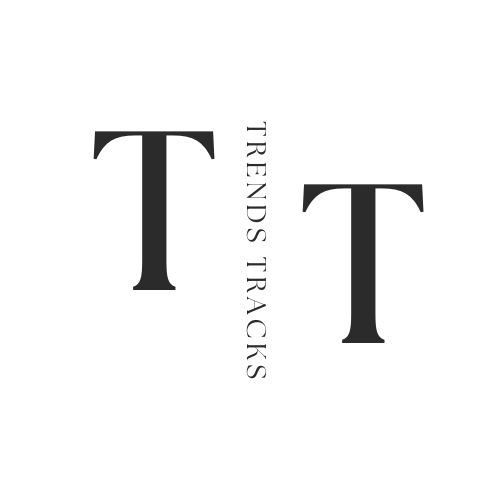How to Connect Switch to Projector
This guide will walk you through the simple steps needed to connect your Nintendo Switch to a projector, ensuring that even the least tech-savvy users can easily set up and enjoy this enhanced gaming experience.

Unlock a new level of gaming excitement by connecting your Nintendo Switch to a projector!
Whether you're aiming to immerse yourself in the vast worlds of your favorite games or share the experience with friends and family, a projector transforms any space into a larger-than-life gaming arena. Enjoy the vivid visuals and expansive display that only a projector can offer, making every gaming session more thrilling and engaging.
This guide will walk you through the simple steps needed to connect your Nintendo Switch to a projector, ensuring that even the least tech-savvy users can easily set up and enjoy this enhanced gaming experience.
Let’s dive in and get started!
What is Nintendo Switch?
The Nintendo Switch is a hybrid gaming console developed by Nintendo. It was released in 2017 and has gained immense popularity among gamers globally. The unique design of the device allows users to switch between playing on a TV or as a handheld device, making it a versatile choice for gaming on the go.
The console features two detachable Joy-Con controllers that can also be used individually for multiplayer games, providing an immersive and interactive gaming experience. Its compact size and powerful hardware make it an ideal choice for both casual and hardcore gamers.
With its wide selection of exclusive games, intuitive user interface, and portability, the Nintendo Switch has revolutionized the gaming industry and continues to dominate the market in terms of sales and fanbase. And with the ability to connect to a projector, the Switch takes gaming to a whole new level of excitement and entertainment.
What are Key Features of Nintendo Switch?
Before connecting your Switch to a projector, it's important to understand its key features and capabilities.
- Versatility: As mentioned, the Switch can be played in three modes - TV mode, handheld mode, and table-top mode.
- High-Quality Display: The Switch has a 6.2-inch LCD touchscreen display with a 720p resolution when used as a handheld device, and when connected to a TV or projector, it can output up to 1080p resolution.
- Joy-Con Controllers: The detachable controllers feature motion sensors, HD Rumble technology, and an infrared camera for added gameplay options.
- Exclusive Games: The library of exclusive games for the Nintendo Switch is constantly growing, with fan favorites like Super Mario Odyssey, The Legend of Zelda: Breath of the Wild, and Animal Crossing: New Horizons.
Now that you have a better understanding of the Nintendo Switch, let's move on to how you can connect it to a projector.
How to Connect Switch to Projector
Now, before we get into the specifics, it's important to note that different projectors may have slightly varying connection methods. However, overall, the process of connecting your Nintendo Switch to a projector is fairly straightforward and can be done in just a few easy steps.
Required Materials
Before we begin, make sure you have the following materials on hand:
- Nintendo Switch console with HDMI output capability
- Projector with HDMI input capability
- HDMI cable (length may vary depending on setup)
Step 1: Positioning Your Projector
The first step is to decide where to place your projector. The ideal location would be directly in front of your playing area, facing a blank wall or projection screen. Make sure there is enough space for both the projector and yourself, as well as any cables that need to be connected. It's important to note that the farther away the projector is from the wall/screen, the larger the image will be.
Step 2: Connecting Your Switch to the Projector
Once your projector is in position, it's time to connect your Nintendo Switch. Here are the steps to follow:
- Locate the HDMI output on your Nintendo Switch and the HDMI input on your projector. If you're unsure, consult the respective user manuals for guidance.
- Connect one end of your HDMI cable to the HDMI output on your Nintendo Switch and the other end to the HDMI input on your projector. Make sure both ends are securely connected.
- Turn on both devices and wait for them to fully power up before proceeding to the next step.
Step 3: Adjusting Settings
With both devices turned on and connected, it's time to make sure the settings are set for optimal gaming performance. This may vary depending on your specific projector model, so refer to the user manual for detailed instructions. Generally, you'll want to adjust the following settings:
- Resolution: Set to 1080p or the highest available resolution for best image quality.
- Aspect ratio: Set to 16:9 (widescreen) for most games. Some older games may require a 4:3 aspect ratio.
- Image size/position: Adjust as needed to fill the entire projection area and center the image.
Step 4: Start Gaming!
With everything properly connected and adjusted, it's time to start gaming on the big screen! Simply turn on your Nintendo Switch and select your desired game. The image should now be displayed on the projected screen or wall.
These are the basic steps to connect your Nintendo Switch to a projector. With these simple instructions, you can easily set up and enjoy an immersive gaming experience on the big screen. And with the versatility of the Switch, you can switch between TV mode or handheld mode whenever you want, making it a truly unique and convenient way to play your favorite games.
Another Method to Connect Switch to Projector
If you have a Nintendo Switch dock, you can also use it to connect your console to a projector. Here's how:
- Connect the HDMI cable from the dock's HDMI out port to the projector's HDMI input port.
- Connect the power adapter to the dock and plug it into an outlet.
- Place your Nintendo Switch in the dock and make sure it is connected securely.
- Turn on both devices and follow steps 3 and 4 from the previous method.
This method may be more convenient for those who already have a dock or prefer to keep the console in a stationary position while playing.
Tips for a Better Gaming Experience
As with any gaming setup, there are a few tips and tricks to ensure the best possible experience. Here are some ideas to enhance your gaming experience when using a projector:
- Use external speakers: Connect external speakers or a soundbar to your projector for better audio quality. This will make the gameplay more immersive and enjoyable.
- Adjust lighting: To avoid glare on the projected image, it's important to adjust the lighting in the room. You may need to dim or turn off lights altogether for optimal viewing.
- Consider a portable projector: If you're someone who loves gaming on the go, consider investing in a portable projector. This way, you can easily set up your gaming station wherever you are, without the need for a TV or bulky projector.
With these tips and tricks, you can take your Nintendo Switch gaming experience to the next level with a simple connection to a projector.
What are Accessories and Peripherals of Ninendo Switch?
In addition to the key features of the Nintendo Switch, there are also various accessories and peripherals available to enhance your gaming experience. These include:
- Pro Controller: A more traditional controller option with a larger size and additional buttons for a more comfortable and precise gaming experience.
- Charging Dock: A convenient way to charge multiple Joy-Con controllers at once.
- Carrying Case: Perfect for protecting your Switch while on the go. Some cases also have storage space for games and accessories.
- Screen Protectors: To protect the LCD touchscreen from scratches and damage.
- Joy-Con Grip or Steering Wheel Attachment: For added comfort and control when playing motion-controlled games.
- Amiibo: Interactive figures that can be used with certain games to unlock extra content or features.
- Memory Cards: For expanding the storage capacity of your Nintendo Switch, allowing you to download more games and save data.
These accessories and peripherals can add convenience, comfort, and functionality to your Nintendo Switch experience.
FAQs
How do I connect a Nintendo Switch to a projector?
To connect your Nintendo Switch to a projector, first ensure that your projector has an HDMI output port. Then, simply connect the HDMI cable from the Nintendo Switch’s dock to the projector. This setup allows you to play your favorite Nintendo Switch games on a larger screen.
Can I play multiplayer Nintendo Switch games using a projector?
Yes, you can enjoy multiplayer gaming on your Nintendo Switch by connecting it to a projector. Ensure both the Nintendo Switch and the projector are properly set up via HDMI for a larger display, enhancing your multiplayer experience with friends or family.
What are the benefits of connecting Nintendo Switch to a projector?
Connecting your Nintendo Switch to a projector allows you to enjoy Nintendo Switch games on a bigger screen, providing an immersive gaming experience. This setup is ideal for both solo and multiplayer gaming sessions, making it a great choice for gaming consoles in social settings.
Is it possible to use both the Nintendo Switch and another device with my projector?
Yes, it is possible to use both your Nintendo Switch and another device with your projector if it has multiple HDMI ports. Simply connect each device to a separate HDMI output port on the projector. This allows for easy switching between gaming and other media activities.
Conclusion
With your Nintendo Switch successfully connected to a projector, you're now set to experience gaming like never before.
The enhanced visual experience and the ability to share gaming moments with friends and family on a big screen truly elevate your sessions. We hope this guide has made the process straightforward and accessible.
Don't hesitate to try it out and witness the immersive worlds of your favorite games in grand scale. Remember, this is just one of many ways to enhance your gaming setup. Dive into new adventures, and keep exploring other creative ways to amplify your gaming enjoyment. Happy gaming!