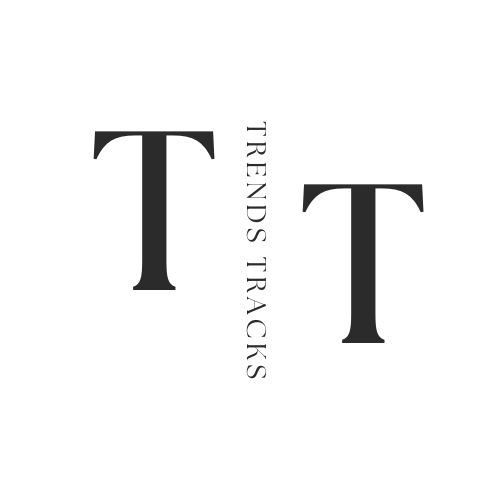How To Charge Laptop With HDMI
Let's delve into the realm of laptop charging strategies to uncover practical solutions that align with your needs and device specifications.
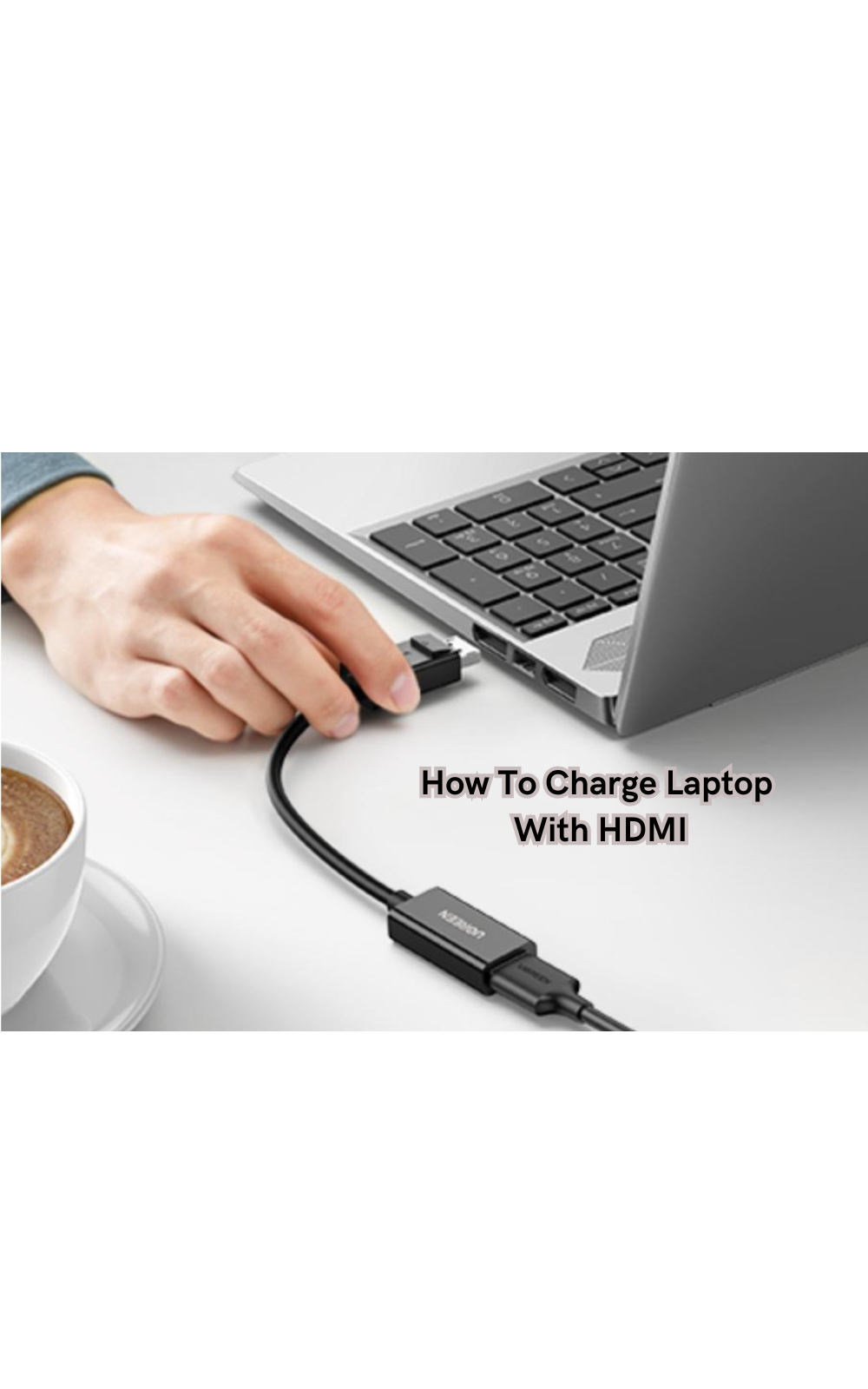
Charging a laptop using an HDMI cable may seem like a convenient workaround for power needs. Still, it's important to clarify that HDMI cables are designed for video and audio transmission, not power supply. However, the quest for alternative charging methods is understandable, given the versatility of HDMI ports on laptops.
Exploring the nuances of laptop charging options, including USB-C, proprietary charging ports, and power banks, can shed light on efficient and safe ways to keep your device powered up.
Let's delve into the realm of laptop charging strategies to uncover practical solutions that align with your needs and device specifications.
Key Takeaways
- HDMI cables are not designed for power supply; charging a laptop with HDMI can damage the device.
- USB-C is becoming a standard laptop port, supporting faster data transfer speeds, higher power output, and versatile functionality.
- Proprietary charging ports offer optimized performance but may require purchasing additional adapters to charge multiple devices.
- Power banks provide portable charging solutions for laptops but require regular maintenance to ensure efficiency.
Using HDMI Cables for Charging Laptops: Is It Risky?
As mentioned earlier, HDMI cables are primarily used for transmitting audio or video signals between devices. However, some users might attempt to charge their laptop through the HDMI port by connecting it to a power source, such as a TV or monitor. This is not recommended and can potentially damage your device.
Laptops require a specific voltage and amperage to charge properly, and HDMI cables are not designed to provide that level of power.
Attempting to use an HDMI cable for charging can result in overheating, short-circuiting, or even permanent damage to your laptop's battery or internal components. It's always best to stick with the designated charging port on your laptop or use alternative methods discussed below.
Understanding Laptop Charging Options
Before we dive into the specifics of HDMI charging, it's essential to understand the different types of charging ports available on laptops. The most commonly used options are USB-C and proprietary charging ports, with older devices usually featuring DC-in or AC-in ports.
USB-C ports came into the picture as a universal standard for data transfer and power delivery in 2014, bringing with them various benefits such as faster charging speeds, multi-device compatibility, and reversible connectors.
On the other hand, proprietary charging ports are unique to specific laptop brands and models, making it necessary to use their designated charger for optimal performance.
Things to Remember Before Charging Your Laptop with HDMI
If you're determined to use an HDMI cable as a charging solution for your laptop, there are a few things to keep in mind:
- Always check your device's manual or specifications to confirm if HDMI charging is supported.
- Use a high-quality HDMI cable with proper shielding and grounding to prevent electrical interference and damage.
- Ensure the power source connected to the HDMI cable can provide sufficient power for charging.
- Keep an eye on your laptop's temperature and avoid prolonged use while charging through HDMI.
These precautions can help mitigate the risk of potential damage to your device while charging through HDMI. However, it's still not a recommended or efficient method for charging laptops.
How to Charge Laptop with HDMI
Using an HDMI cable to charge a laptop is a relatively new concept, and it should only be done in emergencies. There are two common methods for charging a laptop via HDMI.
Let's explore how each method is implemented:
Charging Laptop with HDMI to USB Adaptor
Most laptops today are equipped with a USB-C port, allowing you to use HDMI to USB adapters for charging. This enables you to connect your laptop to a power source, such as a TV or monitor, and charge it via the USB port. Follow these steps to do so:
- Connect the HDMI end of the cable to your laptop's HDMI port.
- Connect the USB-A end of the adapter to a power source, such as a TV or monitor, with USB ports.
- Power on the TV or monitor to start charging your laptop.
- Keep an eye on your laptop's battery level and temperature while charging through this method.
USB C Adapter is the best way to charge your laptop with HDMI. HDMI out ports are not capable of delivering power to your laptop, which is why you need a HDMI to USB-C adaptor. A HDMI out port can only deliver video and audio signals, not power. That's why you need a USB-C adaptor to convert from HDMI to USB C. An HDMI adapter for your laptop is the best way to charge it with HDMI.
Charging Laptop with HDMI Splitter
Another option for charging a laptop via HDMI is using an HDMI splitter, which allows you to connect multiple devices, including a power source, to your laptop simultaneously. Here's how you can do it:
- Connect the HDMI end of the cable to your laptop's HDMI port.
- Connect one end of the HDMI splitter to the HDMI cable.
- Connect the other end of the splitter to a power source, such as a TV or monitor with USB ports.
- Power on the TV or monitor to start charging your laptop.
- Check the battery icon on the Windows taskbar system tray to confirm that your laptop is charging.
HDMI in ports, like USB C ports, can receive power from a power source. That's why you need to connect your splitter to the HDMI port of your laptop.
Alternative Charging Methods for Laptops
While using HDMI cables for charging laptops may seem convenient, it's always best to use the designated charging port or explore alternative methods that offer optimized performance and safety. Here are a few options to consider:
- USB-C Charging: As mentioned earlier, USB-C is becoming the standard for laptop ports, allowing you to charge your device at faster speeds. However, this requires a compatible charger and cable.
- Proprietary Charging: If your laptop has a proprietary charging port, it's always recommended to use its designated charger for optimal performance. Power adapter and splitter options are also available to charge multiple devices.
- Power Banks: Portable power banks with USB-C outputs can provide on-the-go charging for your laptop, but they may require regular maintenance and monitoring to ensure efficiency.
- Wireless Charging: Some laptops now feature wireless charging capabilities, allowing you to charge your device by simply placing it on a wireless charging pad. However, this also requires a compatible device and charger.
FAQs
What is the role of a USB-C cable in charging a laptop via HDMI?
A USB-C cable is typically used for power delivery to charge laptops, whereas HDMI cables are not capable of providing power. Thus, a USB-C cable is essential for converting the power from an HDMI source to charge your laptop.
Is the HDMI in port on my laptop meant for charging purposes?
No, HDMI in ports on laptops are designed to receive HDMI signals for display, not for power input. It's best to use the designated charging port for your device or explore alternative methods.
How does a USB-C connector differ from an HDMI connector in terms of charging a laptop?
A USB-C connector is commonly used for power delivery and charging, while HDMI connectors are primarily used for audio and video connectivity. A power device, such as a laptop or phone, cannot receive power directly from an HDMI source without a USB-C adapter.
Conclusion
In essence, understanding the limitations of HDMI cables for charging laptops is crucial in developing efficient power strategies. While HDMI cables excel at audio and video transmission, they are not designed to provide power to devices. Exploring alternative charging methods such as USB-C connectors and dedicated power devices offers a practical approach to keeping laptops charged and ready for use.
By leveraging the appropriate ports and connectors tailored for power delivery, users can ensure a seamless charging experience that aligns with modern device capabilities, enhancing productivity and device longevity in the digital realm.