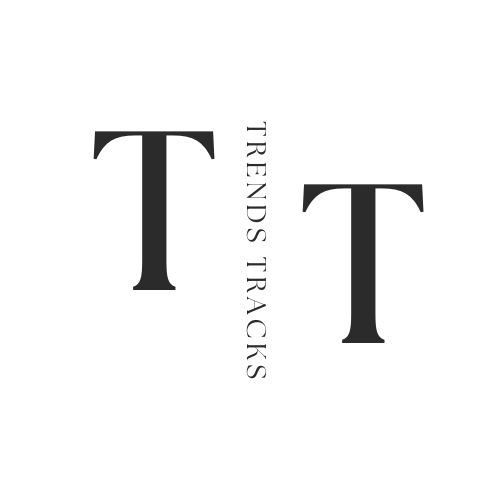How to Bypass Password On HP Laptop
In this article, we will explore the methods to bypass the password on an HP laptop, including using password recovery tools, resetting the password through the login HP laptop screen, and performing a system restore.
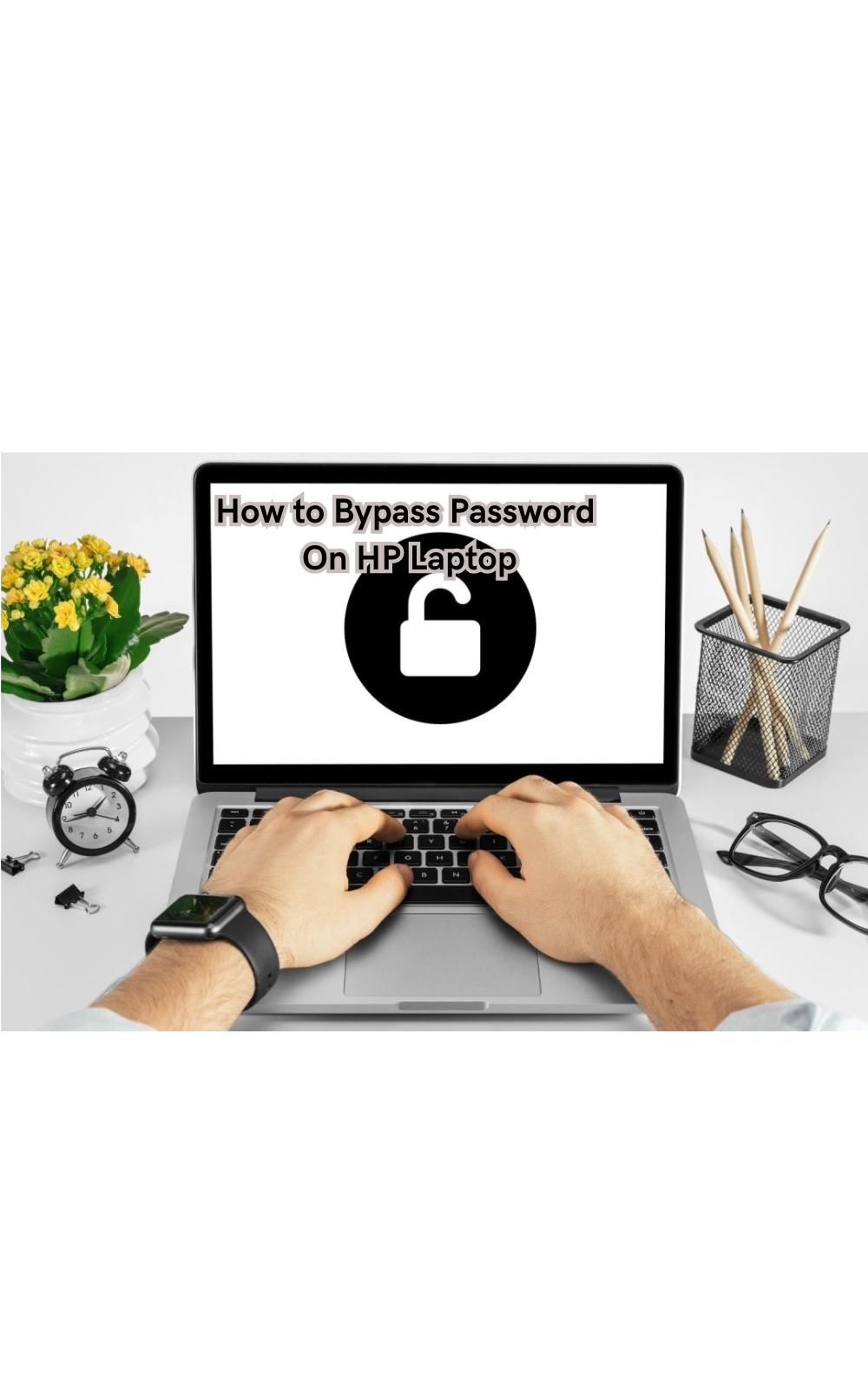
Forgetting your HP laptop password can be frustrating, especially when you need access to important files and documents. While security measures are in place to protect your device, there are legitimate reasons to bypass the password, such as recovering a forgotten password or gaining access to a borrowed or inherited laptop.
In this article, we will explore the methods to bypass the password on an HP laptop, including using password recovery tools, resetting the password through the login HP laptop screen, and performing a system restore.
Please note that bypassing a password without authorization is not recommended and may violate privacy laws. It is always best to try and remember your password or use appropriate methods to reset it.
Understand the Problem
Before attempting to bypass the password on your HP laptop, it is important to understand why you need to do so. Is it because you forgot your password or are trying to access a borrowed or inherited device? Knowing the reason can help determine which method will be most effective.
Furthermore, it is important to note that bypassing a password may not be possible for newer models of HP laptops, as they may have stricter security measures in place. HP also constantly updates its security features, so methods that may have worked in the past may not be effective on newer models. It is always best to check with HP support for specific instructions for your model.
How to Bypass Password On HP Laptop
Now, let's explore the methods to bypass the password on an HP laptop. Please note that these methods are for informational purposes only and should not be used for unauthorized access.
Method 1: Using Password Recovery Tools
One of the easiest ways to bypass a password on an HP laptop is by using a password recovery tool. There are plenty of third-party software available online that can help you recover or reset your password. These tools work by creating a bootable USB flash drive or CD with the necessary files to bypass the login screen and access your computer's administrator account.
To use this method, you will need another working computer to download and create the bootable media. Follow these steps:
- Download a trusted password recovery tool such as Ophcrack, Offline NT Password & Registry Editor, or PCUnlocker.
- Create a bootable USB or CD using the downloaded tool.
- Insert the bootable media into your locked HP laptop and restart it.
- Follow the instructions provided by the tool to bypass the password and gain access to your computer.
Password reset wizard may also be available in some cases, which can help you reset your password without the need for bootable media.
Method 2: Use Password Reset Disk
If you have previously created a password reset disk for your HP laptop, then this method will be the easiest and quickest way to bypass the login screen. A password reset disk is a USB or CD that contains backup files of your user account's password.
To use this method, follow these steps:
- Insert the password reset disk into your locked HP laptop.
- On the login screen, click on "Reset Password".
- Follow the instructions provided by Windows to reset your password using the disk.
- Once done, you can log in with your new password and access your device.
When reset HP laptop password with a reset disk is not available, you can make use of another effective tool - Windows Password Reset. This tool allows you to create a password reset disk on another computer and use it to reset the password on your locked HP laptop.
Method 3: Use HP Recovery Manager
If the above methods do not work for your HP laptop, you can try using the built-in HP Recovery Manager. This method will reset your computer back to its factory settings, essentially wiping out all data and installed programs.
To use this method, follow these steps:
- Turn on your laptop and continuously press the "F11" key until the Recovery Manager screen appears.
- Select "System Recovery" from the options provided.
- Follow the instructions on-screen to restore your device back to factory settings.
- Once done, you will have to set up a new password for your user account.
Method 4: Access the Hidden Administrator Account
Some HP laptops may have a hidden Administrator account, which can be accessed through the Command Prompt. This method will allow you to bypass the password and access your device, but it is not recommended as it may cause system errors.
To use this method, follow these steps:
- Boot up your laptop and continuously press the "F8" key until the Advanced Boot Options screen appears.
- Select "Safe Mode with Command Prompt".
- Once in Safe Mode, type "net user administrator /active:yes" into the command prompt and press Enter.
- Restart your computer and log in using the newly activated Administrator account.
- Once logged in, go to Control Panel > User Accounts and change the password for your user account.
Confirm password text box will be next to it. Confirm the password by entering your new password again.
Method 5: Use Windows Installation Disk
If you have a Windows installation disk, you can use it to bypass the password on your HP laptop. Please note that this method will also wipe out all data and programs on your device. Microsoft account password can use the Microsoft password reset page online to change their password.
To use this method, follow these steps:
- Insert the Windows installation disk into your HP laptop.
- Restart your computer and continuously press any key to boot from the disk.
- Follow the instructions provided by Windows to reinstall the operating system.
- Once done, you will be prompted to set up a new user account and password.
HP laptop password bypass is a tricky process and should not be taken lightly. Always make sure to keep your device secure and use authorized methods to access it. In case of any issues or concerns, reach out to HP support for assistance.
Tips to Reset HP Laptop Password
Follow these tips to prevent getting locked out of your HP laptop in the future:
- Create a password reset disk as soon as you set up your user account.
- Use a strong and unique password that is easy for you to remember but difficult for others to guess.
- Consider using a password manager to securely store all your passwords.
- Enable two-factor authentication if available on your device.
- Regularly update your security settings and software on your laptop.
- Keep a backup of important files in case you need to reset or restore your laptop.
- If possible, use fingerprint or facial recognition as an alternative login method.
Remember, if you do get locked out of your HP laptop, do not panic. When you forgot HP laptop password, take a deep breath and try out these methods to regain access. If all else fails, reach out to HP support for further assistance.
FAQs
Can I bypass the password using a local account on my HP laptop?
Yes, if you have access to a local account on the laptop, you may be able to reset or change the password for other user accounts within the Windows operating system. For factory reset HP laptop, you can use the HP Recovery Manager or Windows installation disk method.
How do I access the User Accounts window on my HP laptop?
To access the User Accounts window in Windows, you can typically navigate through the Control Panel or search for "User Accounts" in the Windows search bar. Access Windows 10 user accounts by clicking on the Start menu, then selecting "Settings" > "Accounts" > "Family & other users".
What to do if I forget my laptop PIN?
If you have forgotten your laptop PIN, you can reset it by going to the User Accounts section in the Control Panel or Settings and selecting "Sign-in options". From there, you can choose to reset your PIN.
What steps can I take to unlock my HP laptop if I forget my password?
If you forget your password, options include using password reset disks, recovery options, or contacting HP customer support for further guidance on unlocking your laptop.
Conclusion
In conclusion, while the topic of bypassing passwords on HP laptops may arise due to various reasons, such as forgotten passwords or locked accounts, it is essential to approach such situations with caution and legality in mind.
Resetting a password through legitimate methods like using recovery options, password reset tools, or seeking assistance from HP support ensures the security and integrity of your device and data.
It's crucial to prioritize data protection and adhere to ethical guidelines when attempting to bypass passwords on your HP laptop. Remember to always safeguard your information and seek authorized solutions for password-related issues to maintain the security of your device.